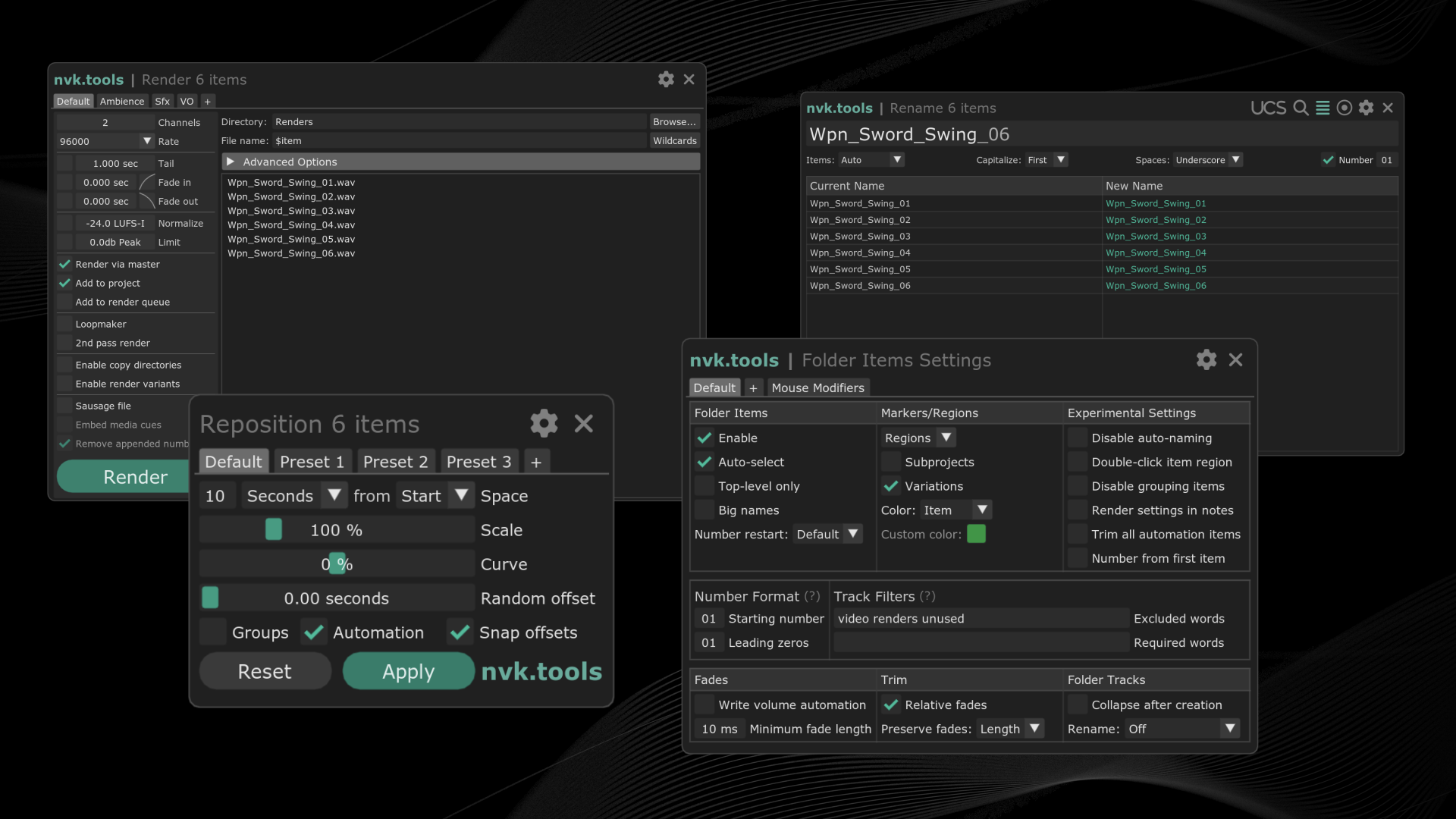
Introduction
Author : Nick von Kaenel
Email : support@nvk.tools
License : EULA
ReaPack Repository : https://nvk.tools/index.xml
First of all, thank you so much for your support. You are awesome! I hope you enjoy this product and make some amazing sounds with it :)
Your license key will activate up to 3 computers that you own and use. If your key is shared with others, it will be revoked and you will not get a refund.
All scripts come with a free 14-day trial. In order to start the trial, follow the instructions below to install the script and leave the license key field blank when prompted.
|
This script is only guaranteed to work on the latest version of REAPER along with the latest version of the required extensions. 32-bit and Linux are not supported. Make sure you are up to date before contacting support. |
Installation
1. Install ReaPack
In Reaper, navigate to to access the UserPlugins folder.
Download the latest ReaPack version for your operating system from ReaPack.com and place it in the UserPlugins folder.
For Mac users: Right-click the ReaPack extension, select "open," and bypass the security warning if prompted. This step ensures Reaper can load the extension.
Restart Reaper and look for .
2. Import the ReaPack Repository
Navigate to in Reaper.
Enter the repository URL: https://nvk.tools/index.xml and confirm.
3. Install the scripts and required extensions
Go to , search for 'nvk', select all scripts, and install them via , then click Apply.
The scripts included with nvk_WORKFLOW are "nvk_FOLDER_ITEMS", "nvk_TAKES", and "nvk_SUBPROJECT".
Install the following extensions using the same process (and restart Reaper if prompted):
-
SWS/S&M extension
-
ReaImgui
-
js_ReaScript API
|
These extensions are available in the ReaTeam Extensions Repository, included by default with ReaPack. To automatically update scripts, navigate to , enable , and then use . |
4. Run the script and activate the license key
After installation, open the actions list, search for "nvk" to find the script. Run it by double-clicking or assigning a hotkey. Enter your license key when prompted.
Basics
About
nvk_WORKFLOW is a collection of scripts for REAPER designed for extremely fast game audio workflows. It comes with three different sets of scripts that all work together.
nvk_FOLDER_ITEMS
Organize your projects with folder items: blank items which represent groups of items in a folder. These scripts allow for quick manipulation, renaming, and rendering of your assets with very little work on your end.
nvk_TAKES
Embed take markers in your assets that have more than one variation, allowing you to quickly shuffle through variations.
nvk_SUBPROJECT
A true swiss-army knife of a script. Create subprojects from either selected items or tracks, automatically trim and rename the variations, and re-render them from your main project with automatically generated start and end markers. Makes subprojects incredibly easy to incorporate in your projects by doing all the manual work for you.
Folder Items
To get started with folder items, run the script nvk_FOLDER_ITEMS. This script will automatically create folder items that match the length of items inside any folder in your project. You can then use the other scripts to manipulate these folder items. It’s recommended to add this script as a startup action so that it runs every time you open Reaper. You could also add it to your toolbar or assign it to a hotkey so you can toggle it on and off.
nvk_FOLDER_ITEMS - Settings
This script allows you to customize the behavior of the other scripts in the FOLDER_ITEMS collection. If you create a new preset, the current preset will be saved with the project, so you can have different settings for different types of projects and they will be loaded automatically when you open the project.
Which script should I use to create Folder Items?
While nvk_FOLDER_ITEMS is the recommended way to create folder items, there are a couple of other options that might work for your specific workflow.
-
nvk_FOLDER_ITEMS: This script updates the folder items of the entire project each time you make a change. It creates markers and regions if you have those enabled. It also does things like automatically selecting children items when you select a folder item and in the future automatically selected tracks when you select items (just added this). It uses the settings in "nvk_FOLDER_ITEMS - Settings" to determine what to do. It’s the most advanced of the 3 scripts the recommended one to use.
-
nvk_FOLDER_ITEMS - Update (Manual): This script is the same as the above script except it doesn’t automatically update the folder items. You have to run it manually. Recommended for use on extremely large projects where you might have performance issues with the automatic updating. It also doesn’t have the automatic selection features but if you still want those you can have nvk_FOLDER_ITEMS running uncheck the Folder Items → Enable checkbox in the settings.
-
nvk_FOLDER_ITEMS - Add new items to existing folder: This is the most minimal script. It only adds new items to the folder track you have selected or the parent track of the items you have selected. If you have a time selection and no items selected it will only create folder items in the parent track that are within the time selection. If you use this, it can work well as either a hotkey or a track double-click mouse modifier. It doesn’t create markers and isn’t aware of item numbers outside of the current selection. Recommended if you want full control over where your folder items are created and want to keep your project as tidy as possible.
Takes
With version 2 of nvk_WORKFLOW, nvk_TAKES is now a script which runs in the background similar to nvk_FOLDER_ITEMS. It’s recommended to add this script as a startup action so that it runs every time you open Reaper. You could also add it to your toolbar or assign it to a hotkey so you can toggle it on and off. While the script is running, take markers will be automatically added to the first selected item in your project. This means that when you import items into your project, you can immediately start using the take markers without having to run the script again. You can then use these take markers to quickly cycle through variations of your assets.
Essential scripts
-
nvk_TAKES: as mentioned above, this script runs in the background and automatically adds take markers to the first selected item in your project.
-
nvk_TAKES - Select previous/next take SMART: this script will either move the item contents to the previous/next take marker or if there are no take markers, it will go to the next take. If there are no more takes, then it will go to the start of the first take or the end of the last take depending on which direction you are going. This is the recommended way to shuffle through takes.
-
nvk_TAKES - Duplicate items and select next take SMART: this script does exactly what it says, it’s great for quickly making variations of a sound.
-
nvk_TAKES - Reverse: this is an improved version of the built-in reverse action that works better with the take markers workflow. It preserves the take marker positions and also works with multiple items selected. It’s recommended to use this instead of the built-in reverse action.
Subproject
To use nvk_SUBPROJECT, select the items or tracks you want to create subprojects from and run the script. It will create a subproject for each item or track and automatically trim and rename the variations. While inside the subproject, you can run the script with no items selected and it will automatically fix the start and end markers. If you have your subproject selected from the main project, it will re-render the subproject and automatically split your items for you.
nvk_SUBPROJECT - Settings
This allows you to change the settings in your subproject after it’s been created. For example, adjust the tail length after you add a reverb effect.
Known Issues
-
Collapsing tracks with the default Reaper buttons/actions will not group collapsed items with their folder items unless you use the experimental automatic grouping feature
-
Big names setting doesn’t make folder items name very big on retina displays
Changelog
FOLDER_ITEMS
2.7.2
+ Fixed: rename script allows for naming conventions with multiple numbers at the end of the name i.e. "My Sound_01_01"
2.7.1
+ Fixed: crash when using join script with default color track
2.7.0
+ New script: Join - Joins selected folder items into a single folder item by creating a new empty item in a new track in the folder.
2.6.1
- Fixed: folder tracks with multiple nested folder tracks could have their depths altered when rendering a sausage item from one of the nested folder track parents
- Script UI is now resizable and settings is a popup window (old settings tab can still be enabled with shorcut for now, but will probably remove later)
- Greatly improved UI performance when using scripts with thousands of items (rename, render)
- Fixed rename track after folder creation not working properly
2.6.0
- Fixed: experimental automatic item grouping not grouping nested folders properly
- Fixed: repositioning scripts and hidden tracks
+ New scripts for cut/copy/paste to handle v7 hidden tracks option
+ Additional subproject markers settings
+ Notes from first item used for sausage files now usable for $itemnotes wildcard and metadata
+ Notes can now be added to folder items if 'big names' and 'render settings in notes' are not enabled
2.5.13
- Fixed: console logging during use of reposition script (whoops!)
- Fixed: divide by zero error when percentage is set to 0 in reposition script
2.5.12
+ Trial improvements
2.5.11
- Fixed: Sample rate not being set properly when using loopmaker on a project with use project sample rate enabled
2.5.10
- Fixed: new option for repositioning across tracks button (right-click to ignore tracks)
2.5.9
- New wildcard for render directory: $projectrenderdirectory (will use the project render directory instead of custom preset directory, essentially the same behavior as the default tab)
2.5.8
- Fixed: when copying files, if the user selected the option to number different versions, instead of replacing then only the first file would be copied
2.5.7
- Fixed: issue with certain keyboard shortcuts not working after opening preferences
2.5.6
- Theme import not working on Windows
2.5.5
- Shared code fix for duplicate takes bug
- Adding option to import/export themes and global themes for imgui scripts
2.5.4
- Refactoring debugging code
2.5.3
- Fixed: bug with imgui scripts where main action could be run twice
2.5.2
- Fixed: function in folder items caused crash in subprojects
2.5.1
- Fixed: possible crash on load with certain machines
2.5.0
+ User-assignable keyboard shortcuts for scripts
- Fixing incorrect positioning with repositioning script when using frames while groups are enabled
+ Reposition across tracks setting added to reposition script
+ Rename script now removes number from end of name when it's loaded regardless of remove extensions setting
+ New shortcut to rename items/track with Ctrl+Enter. The first item track will be renamed to the new name without numbers appended.
+ UI improvements and additional options for reposition script
- Fixed reposition presets not working
+ Improved behavior when selecting child items with folder items (affects editing scripts and main folder items script)
- Fixed: offline authorization not working properly for v2
2.4.3
+ Support for takes settings
+ Increasing font size on reposition script
+ Fixing crash with certain folder item names
2.4.2
+ Improvement: numbering no longer increments on numbers followed by non-separator characters i.e "Loop_120bpm" will not increment but "Loop_01" or "Loop_01_Start" will
2.4.1
+ Reposition: added option to reposition using frames
2.4.0
+ Settings: Track selection follows item selection -- added as an option since 3rd-party scripts that create unnecessary undo points can cause issues
+ Experimental: automatic grouping of items to allow default Reaper actions to be used for collapsing folder tracks. Note: this will disable the ability to manually group/ungroup items.
+ Settings: improving naming of settings
2.3.2
- Fixed: number restart 'Always' setting not working properly
+ Changing name of 'Render directory' to 'Project renders folder name' for clarity
+ Adding setting to copy items above or below the video track (any track named video)
- Fixed: crash when invalid name for 'Project renders folder name' setting
2.3.1
- Fixed: script blocked from rendering when items selected without a file name
- Fixed: copy directories could use incorrect project path when using relative paths and multiple project tabs
- Fixed: copy directories crash when using relative paths with unsaved project
2.3.0
+ Settings: New and improved options for editing scripts
+ Config options in mousewheel pitch shift now editable in settings
+ Overshoot fade envelopes now disabled by default and can be enabled in settings
+ Renamed option for creating volume envelopes on folder items with fades to 'Volume envelope'
+ Option for how folder item fades affect children (child latch)
+ Minimum fade length setting can now be set to smaller amounts (and also properly affects fade lengths now)
2.2.3
- Fixed: pitch scripts not as responsive as they should be
- Fixed: numbering issues with certain name formats
- Fixed: renaming after creation of folder items selecting all items
- Fixed: add new items to existing folder script broken due to function name change
- Fixed: selecting UCS category with arrow keys returned incorrect category in rename script
2.2.2
+ Improvement: Mousewheel pitch shift now only creates single undo point
+ Rename: manually adding underscore/hyphen at the end of the name will now not get replaced
+ Rename: separator option added to specify what character to use for separating name and number
+ Reposition: change time with mousewheel over input box
+ Settings: new options for overshoot volume envelopes on fades
- Fixed: crash when using clean up renders option with track in renders folder selected
2.2.1
- Fixed: Deselect non-folder items still not working properly with nvk_FOLDER_ITEMS.lua when used with a hotkey and a single folder item selected
2.2.0
+ Numpad Enter now works as enter key for scripts with UI
- Fixed: Remove script not working with hidden tracks
+ Can specify paths relative to the project location in copy directories
- Fixed: Deselect non-folder items not working properly with nvk_FOLDER_ITEMS.lua when used with a hotkey
+ Replacing top-level folder items only settings with drop down
+ New hotkeys for repositioning script
- Fixed: the first time you tab in the reposition script it correctly focuses the time input
- Fixed: bugs with repositioning script when using hotkeys while changing preset name
2.1.2
- Fixed: Renaming reposition presets bug
2.1.1
- Fixed: Crash when opening repositioning script the first time with items selected
2.1.0
+ Reposition presets: create repositioning presets with the Reposition script and assign them to hotkeys with the preset scripts!
2.0.29
- Fixed: Incorrect display of leading zeros when switching tabs in folder items settings
2.0.28
- Fixed: Trim scripts not working properly on takes with playrate changes
2.0.27
+ Improved: better handling of multiple numbers in item names
+ Add new items to existing folder script now compatible with v2 user settings
- Fixed: Mouse modifier to toggle track visibility not grouping items properly with new "hidden" track setting
2.0.26
- Fixed: Trim scripts not working properly with hidden tracks in Reaper 7
2.0.25
- Fixed: item colors not changing region colors properly in certain situations
- Fixed: crash when adding new items to a folder track with certain region color settings
- Fixed: grouping items not working properly with the new "hidden" track setting in Reaper 7
- Fixed: unable to select regions in region render matrix with certain region color settings
+ Added: Add new items to existing folder no longer removed
2.0.5 Fixing more bugs and improving features
2.0.4 Removing icons so they can be separately synced with nvk_ICONS from ReaPack.
2.0.3 Rename script style improvements
2.0.2 Fix for error when opening rename script with no tracks or items selected
2.0.1 Updating renaming script with a bunch of new features
2.0.0 Render SMART release. Re-doing settings and allowing for per-project settings.
1.9.1 Add custom nvk icons by Øivind Rosvold. Get more colors and other great icons from https://audioikons.com/
1.9.0 New version of Render SMART (v2 beta), new rename advanced and reposition scripts (also in beta)
1.8.6 New version of Render SMART beta
1.8.5 Beta of Render SMART v2 (make sure you have ReaImgui and Reaper 6.64 to test), removing experimental render script
1.8.4 All Caps setting for rename, minor improvements, new experimental render script for testing
1.8.3 Minor fixes, rename settings now stored with project, item colors enabled for markers now properly display for variations
1.8.2 Better fix for buffer error, new scripts: Shuffle pitch shift selected items SMART, Random pitch shift selected items +- 2 semitones
1.8.1 Fix for error after leaving render smart script open for a while
1.8.0 Render Smart improvements:
-New option to copy rendered files to additional folders after rendering
-Can select different render folder or file name pattern
-Advanced options to rename copied files with lua string patterns
-Render as Source - renders into user set source folder and can copy above track for immediate use
-Fix for items without takes (thanks Luca!)
-Fix for incompatibility with MB_Superglue regions and nvk_FOLDER_ITEMS
1.7.1 Quick fix for issue with folder items and duplicating folder items with drag action
1.7.0 New Mousewheel volume script, licensing improvements, trial
1.6.2 Improving responsiveness of folder items, fixing bug with fade automation due to different envelope volume scaling settings
1.6.1 Licensing improvements
1.6.0 Folder Items optimization pass. Settings load instantly, item numbering persists throughout track. Everything is more responsive and uses less cpu. No cpu use during playback or record.
Fix for rename items text getting cut off on high resolution displays
Pitch shift scripts no longer create undo points if nothing has changed
1.5.1 Fixing error if folder created on last track of project
1.5.0 When rendering sausage items sith $track, names weren't being properly applied
1.4.9 Don't update folder items during playback or recording
1.4.8 Fixing bug with reposition groups script and snap offsets
1.4.7 New organization scripts
1.4.6 Licensing improvements
1.4.5 Double click on pooled midi items now opens midi editor
1.4.4 Licensing improvements
1.4.3 Better handling of automatic folder item creation naming with different name schemes. Minor fixes to rename script.
1.4.2 Fix cursor issue in folder items textboxes. Fixing occasional bug with fade in/out scripts and auto-crossfaded items
1.4.1 Minor fixes, Delete key now works in rename items
1.4.0 New setting to add markers for variations, better error handling, fixing issue for user that have updated without opening the settings script, appended number setting not working properly when rendering sausage items, fixing markers and regions updating every loop (performance improved)
1.3.1 Adding back OG Add new items to existing folder - Rename script. Minor fixes
1.3.0 New Render SMART UI and options, moving render settings that were previously in settings script to tab in render script.
Fixing bug when adding or deleting folder items with markers enabled
Toggling track visibility works better with muted groups or collapsed tracks
1.2.0 Rename script now works with text (empty) items
Fixing issue with grouping nested collapsed folders with doubleclick mouse modifiers
New setting 'Folder Items - Disable': if you don't want to automatically create and fix folder items but still want to automatically select them (also disables markers)
New setting 'Markers - Regions': Automatically create regions for sets of folder items instead of markers
New setting 'Markers - Subproject markers: Create markers for subprojects'
Validate input with reposition groups
Render SMART now allows you to render into your project folder and still copy the media source to the Renders folder
All render settings saved with items now, no longer written in item notes, setting name changed
Fixing crash when opening subprojects with regions
1.1.0 Select folder items after creating new folder, Rename script takes into account 'name in notes' setting, allow for non-numbered folder item names, better handling of non-named folder items
1.0.1 Fixing bug which caused snap offsets to be removed by some scripts, adding reverse direction mousewheel scripts
TAKES
2.4.3
+ Trial improvements
2.4.2
- Theme import not working on Windows
2.4.1
- Fixed: issue with duplicate items and select next take script not rippling items properly if there were multiple folders of items selected
- Incorrect spacing when next take start position would cause take position to start before the previous take end position
2.4.0
+ nvk_TAKES - Settings
+ Added option to enable rippling items in the "Duplicate items and select next take SMART" script
+ Added option to enable playback restart for the "Select previous/next take SMART" script
2.3.0
+ Improved behavior with duplicate items and select next take script
+ Duplicating single item inside of a folder track will now place the item in the next folder item with matching name if it exists or place it in the next column space
+ Duplicating multiple items will make room if needed on the track
2.2.1
- Fixed: issue with next take where new position could be calculated incorrectly
2.2.0
- Fixed: only add take markers to audio items
2.1.0
- Fixed: Duplicate items and select next take crash with hidden tracks
2.0.2 nvk_TAKES.lua now automatically adds take markers to the first selected item as a constantly running script.
2.0.1 Minor bug fixes
2.0.0 Compatibility with nvk_WORKFLOW 2.0
1.2.5 Depreciating remove channels script, Reaper update broke it somehow and now that they have the channel mapper it doesn't seem as necessary
1.2.4 Minor fixes and script variations
1.2.3 Add take markers to all variations in selected items takes
1.2.2 Select random take SMART, licensing improvements
1.2.1 Licensing improvements
1.2.0 Compatibility with nvk_CREATE
1.1.1 Duplicate items and select next take now adds more space
1.1.0 Improvements to take marker next/previous scripts with snap offsets
1.0.8 New named take marker script
1.0.7 More licensing improvements
1.0.6 Better handling of empty takes
1.0.5 Licensing improvements
1.0.4 Minor fixes
1.0.3 Renaming toggle width fx, adding script to automatically save last touched parameter as fx to use width width fx script so you don't have to set it manually and your settings won't be overriden with updates.
1.0.2 Fixing spelling of toggle width fx; now it clears track width envelope instead of toggling
1.0.1 Fix for empty items when selecting takes
SUBPROJECT
2.7.0
+ Fixed: proper subproject colors on Windows
+ Disable marker fix option to only update start/end markers when creating a subproject and let the user decide when to update markers
2.6.5
+ Display subproject targets in the script
+ Improved target selection behavior (uses focus but also checks for selection of items/tracks as a backup)
+ Warn if no valid targets without closing the script and losing settings
+ Update saved settings immediately when adjusting settings in preferences so can be accessed by another run of the script
2.6.4
+ Improved undo behavior
+ Name folder items after subproject name if no name is present when creating subproject
! Fix markers script now ignores item selection and time selection and adds start and end markers to the entire project
2.6.3
+ Improved behavior for render script
2.6.2
+ Fixed: subproject marker fix not applying tail length
2.6.1
+ Option to render without updating positions
2.6.0
+ New option to set tail length for subproject items
! Change in behavior: nvk_SUBPROJECT no longer updates the markers in the subproject when no items are selected. This is to allow for opening the script to adjust settings and didn't seem necessary since the markers are updated automatically when rendering the subproject with the script. If you really need the old behavior for some reason, you can uncomment the code in the script. There is also a separate script to fix markers too.
+ New update scripts for flexibility in workflow
+ New option to match subproject item positions to the main project subproject position
+ New settings script to adjust specific subproject settings. Currently only the tail length is available.
+ Searchable FX
2.5.2
+ Complete UI overhaul - All settings are now available without needing to edit the script
2.2.0
+ Adding ability to set channels for subproject
2.1.4
+ Fixed: excessive rendering (only render once now on creation)
2.1.3
+ Trial improvements
2.1.2 Refactoring
2.1.1 Adding author name to script
2.1.0
- Fixed: crash when rendering project with folder items from the main project
2.0 Compatibility with nvk_WORKFLOW 2.0
1.1 Ability to add multiple fx to master track
1.0.9 The licensing improvements saga continues
1.0.8 Even more licensing improvements!
1.0.7 More licensing improvements
1.0.6 Licensing improvements
1.0.5 Minor fixes
1.0.4 Fixing issue with loading markers setting
1.0.3 Fix compatibility issues with new folder items settings, licensing improvements
1.0.2 Minor fixes
1.0.1 No longer uses files on VIDEO track or muted track for calculating start and end markers