nvk_AUTODOPPLER 2
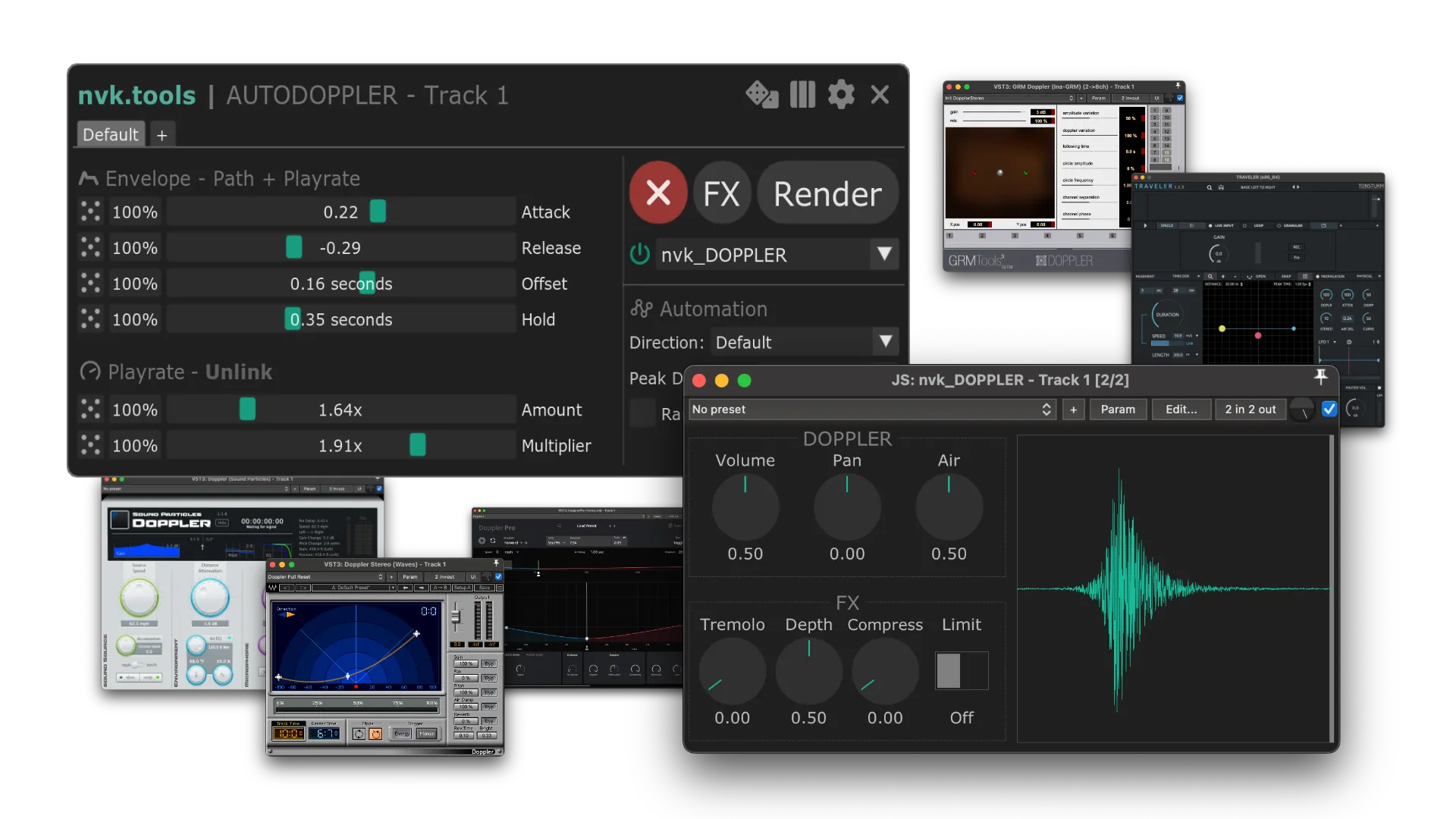
Supported Plug-ins
Basics
nvk_AUTODOPPLER is a script for REAPER which allows you to automatically write automation for doppler plug-ins based on the RMS peak of the items on the track or folder you have selected. It works with a variety of third-party doppler plug-ins as well as nvk_DOPPLER (included with purchase).
How To Use
- Select the track you want to add the doppler effect to. Make sure it has items on it. If it's a parent track, the script will look at the children tracks in addition to the parent track.
- Make a time selection containing the items you want to create automation for. If you want to write automation for the entire track, you can skip this step. Note: the time selection can also be changed while the script is running. It won't write automation until you move a slider or close the script.
- Run the script! Make any changes to the settings you want and then either render or close the script when you are done. Make sure you close the script before saving your project.
How the Doppler Peak is Determined
If you have Snap Offsets enabled, nvk_AUTODOPPLER will analyze all the items on your track(s) and create snap offsets at the RMS peak of all the items. If you already have created snap offsets, it will keep those settings. If you have a folder track selected, it will average all the peaks (excluding outliers) and use the start/end times of contiguous items.
If Snap Offsets is disabled and there are no existing snap offsets on the items, it will calculate the peak as a percentage of the item. If you manually add snap offsets but have the snap offsets option off, it will calculate the peak as a percentage based on the snap offset location.
The Offset slider allows you to manually change where the peak is based on a percentage of the item length (with snap offsets disabled) or up to one second in either direction (with snap offsets enabled).
Controls
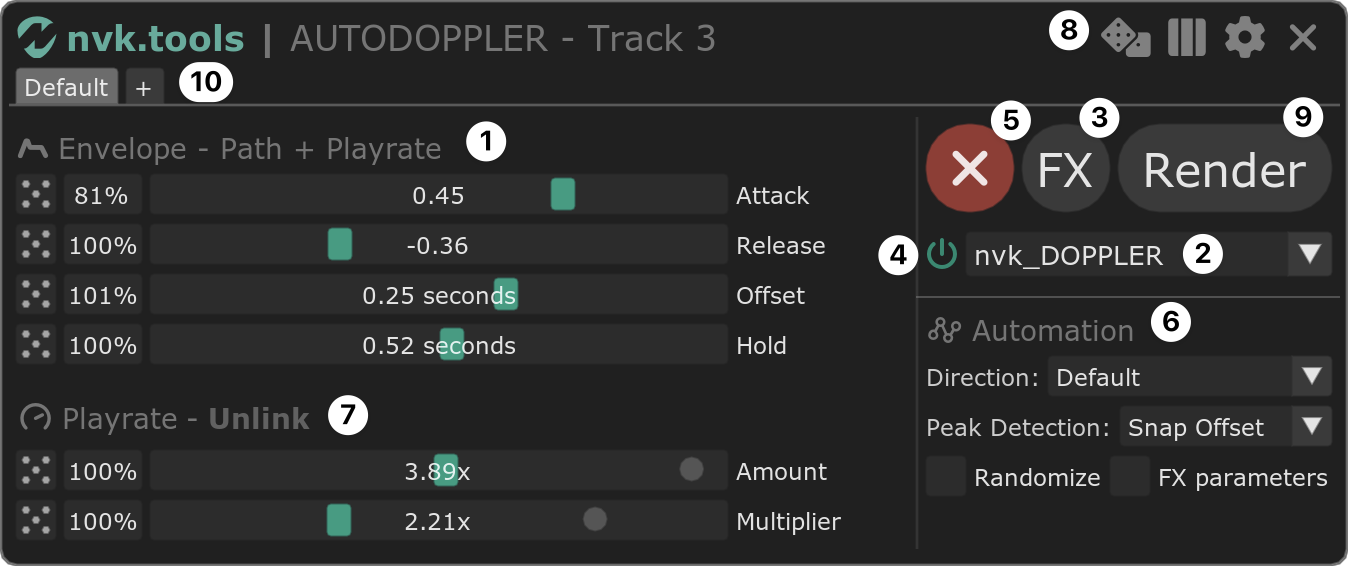
1. Sliders
Control various settings for the automation as well as the doppler plug-ins. Depending on the doppler plug-in you are using, the sliders will change.
The Randomize button (dice icon) will randomize the slider values and the percentage box next to it will determine how much randomization can be applied.
2. Plug-in Selector
Change the doppler plug-in you are using.
3. FX
Opens/closes the plug-in UI.
4. Effect On/Off
Bypass the effect so you can hear what it sounds like without the doppler effect. When using nvk_DOPPLER, it will also bypass the playrate automation.
5. Remove
Removes the plug-in and any automation as well as closes nvk_AUTODOPPLER.
6. Automation
- Direction: Direction to write automation. In reverse left->right becomes right->left. Note: has no effect on Sound Particles Doppler or TRAVELER in automatic mode.
- Peak Detection: Either use the RMS peak of the item(s) to determine the doppler peak or use the snap offset location. If off, then the center of the item is used.
- Randomize: Randomize the slider settings for each item when writing automation.
- FX parameters: Write automation for FX parameters in addition to the doppler path. This is useful when you want specific FX settings for each item on a track, but means you can't change the FX settings in the plug-in UI.
7. Unlink
Adjust the envelope of the playrate automation independently of the doppler automation.
8. Menu
- Randomize All Sliders: Randomizes all the slider value settings.
- Split takes: After rendering, takes will be split automatically for each item.
- Preferences: Opens the preferences window where you can change various settings for the script.
- Close: Closes the script.
9. Render
Renders the current time selection or the full track if no time selection is made. Note: For nvk_DOPPLER, playrate automation is also rendered, so the render will sound different unless you move the items to a part of the track without playrate automation or remove/bypass the playrate automation.
Tonsturm TRAVELER
These presets are designed to work well with nvk_AUTODOPPLER. If you are making your own presets or want to modify the existing ones, there are a few "best practices" to keep in mind:
- The play mode should be set to Single, Midi, and Live Input.
- Movement mode must be set to either Seconds or Manual. Bars & Beats is not supported.
- The listener (aka red dot) should be placed at the center of the path.
- If using manual mode, inertia works best set to 0.
- Stereo should be set to 0 unless you want panning effects.
- You will need to restart the script in order to see any new presets appear in the preset selector slider.
TRAVELER presets should be automatically installed the first time you select TRAVELER as your plug-in. These steps are only necessary if for whatever reason the installation fails or you have your own presets that you would like to save (in which case you will have to add the presets manually).
Manual Preset Installation
- Click FX button to open TRAVELER
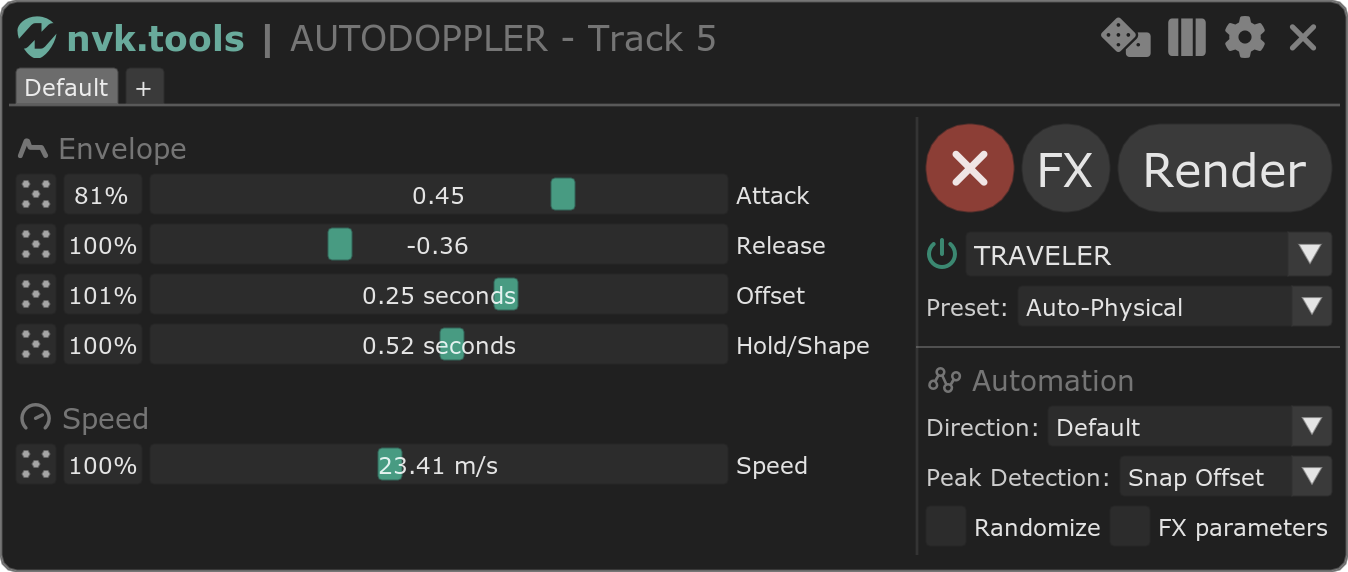
- Import preset library

- Navigate to Presets folder in REAPER resource path and select preset matching your vst version (most likely VST3)
If you don't know where this is you can find it from the REAPER menu (Options->Show REAPER resource path in explorer/finder)
GRM Doppler
GRM Doppler may not output stereo properly without this setting
Routing Fix
- Enable Inform plug-in when track channel count changes
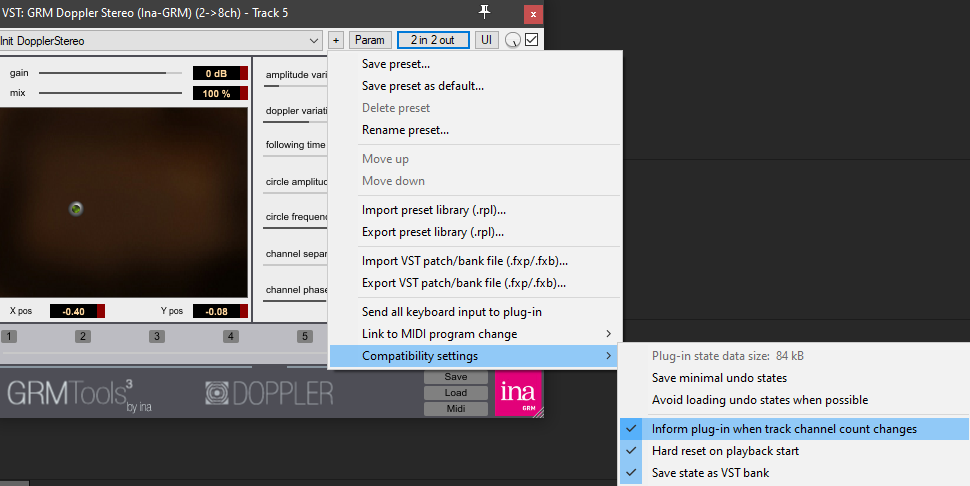
Additional Scripts
nvk_AUTODOPPLER - Quick Render
Renders using your latest settings (saved the last time you close nvk_AUTODOPPLER). It has different behavior depending on what you have selected in the REAPER arrange window, described below.
- No Items Selected, Track Selected: Will render any items on the first track you have selected. If it is a folder/parent track, it will take into account any children tracks. If there is a time selection, it will only render items in that time.
- Single Item Selected: This renders just the selected item as a new take (and aligns peak of doppler to snap offset). If there is no snap offset, it will create one on the edit cursor (if within item bounds). This means you can click to where you want the doppler peak to happen. If there is a snap offset or the edit cursor isn't within the bounds of the item, it will create one in the same place that running nvk_AUTODOPPLER would.
- Multiple Items Selected, Same Track: Renders as new takes in the selected items
- Multiple Items Selected, Different Tracks: Renders as new items on a new track created at the top of the project.
If the doppler fx is already on the track used for render, the script will always render on a separate track.
nvk_AUTODOPPLER - Quick Render - Randomize
Same as Quick Render but randomizes slider values before rendering.
nvk_AUTODOPPLER - Custom
This script allows you to write automation to any plug-in you want. Just click the fx parameter you want to write automation for then run the script. If you would like to change to a different fx parameter, click on it and then click 'Get FX Parameter'. If 'Save Values' is checked, the script will automatically add the last FX you used along with automation for the last parameter you had selected when you run the script.
Known Issues
- Sometimes nvk_DOPPLER might not be recognized the first time you run the script. Close the script, open your fx browser and make sure that nvk_DOPPLER exists and can be opened from there. If not, you may need to restart Reaper. If it exists, try running the script again.
- Communication with vsts is a one-way street. Settings in nvk_AUTODOPPLER will override any changes you make in the plug-in once you move a slider.
- Playback from TRAVELER may fail if you start in the middle of the sound. It's recommended to start about a second before the sound for best results.
- Script only works with TRAVELER version 1.1.2 or above. Path speed is not automatable in earlier versions.